
OSRS Ironman Prayer Training Guide
In this OSRS Ironman Prayer Training Guide, we have outlined the fastest method for training prayer...
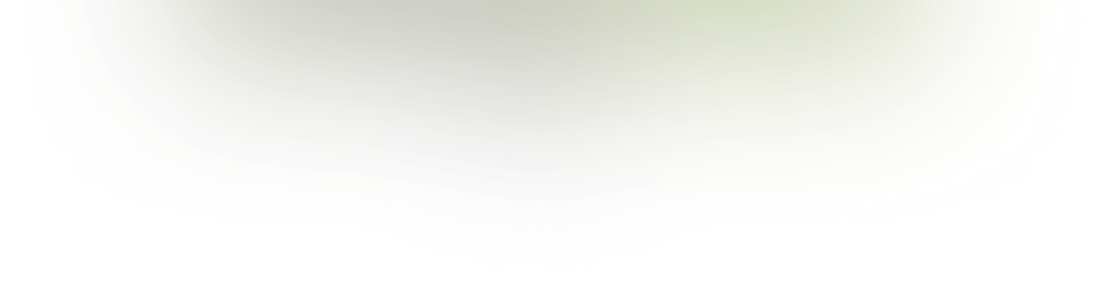
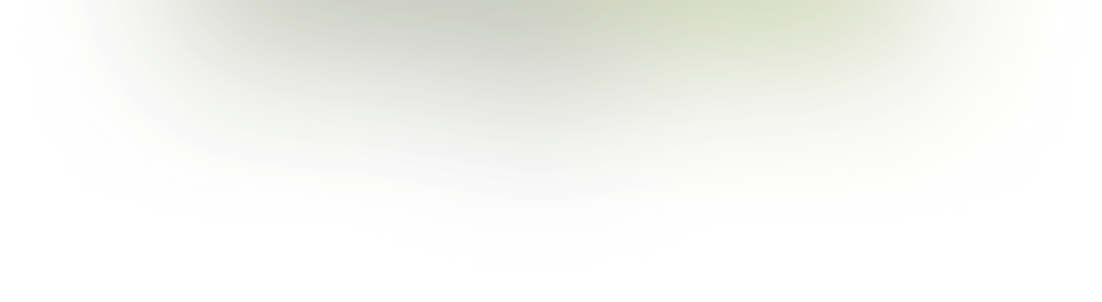
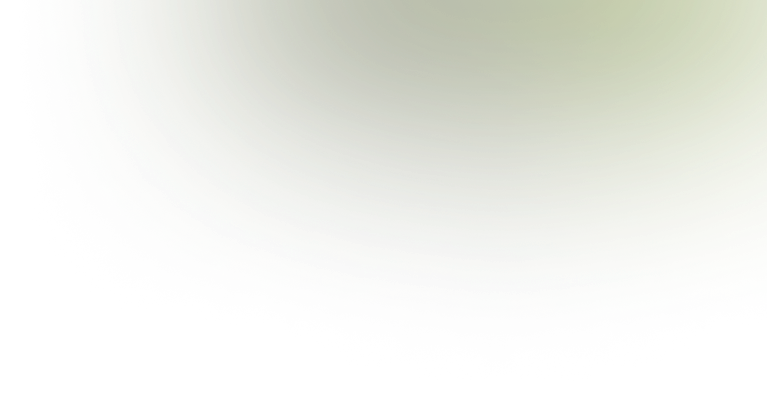



HD is finally here in Old School RuneScape! 117’s new plugin brings new life to the game, bringing it fully into 2021 with amazing graphics and lighting. In its current state, those without brand new RTX graphics cards may struggle to run it at optimal performance, but that doesn’t mean you have to miss out on HD.
Very simply, expands how much of the game is drawn. I recommend turning this up as high as you can for the most immersive experience
draw distance on 90
draw distance on 40
This smooths the edges of objects, producing a cleaner look with higher detail
anti-aliasing off
anti-aliasing on
This affects how your inventory and world map looks – This all comes down to personal preference.
This reduces jagged edges within textures, and adjusts textures for your viewing angle to improve the visual aesthetic of textures on the ground and on walls
Within the HD plugin, certain areas have special lighting affects – such as Draynor manor and tempoross having lightning. If you don’t suffer from epilepsy and want the most immersive visuals, make sure this is on!
These are the colour filters for the graphics. I recommend playing around with these settings until you get your preferred visuals, but personally I keep saturation and contrast at default and brightness on “darker”, to adjust for the extremely bright textures in the overworld
This setting will adjust how many extra textures, such as blades of grass and dirt piles, appear in game, and how far they are rendered from your character
This setting gives off lighting in game from certain light sources, such as fires, pets and teleport portals. This lighting is beautiful, and I highly recommend it. The different settings (25, 50, 100) will adjust how far out these lighting effects are rendered
dynamic lighting on full
dynamic lighting on 25
dynamic lighting off
Projectile and NPC lights work in the same way, with projectiles lighting up your magic spells and crystal bow arrows, and NPC lights showing lighting off certain pets and NPC models
.
This will give different lighting to different affects areas in the game. Although this plugin will make the game look beautiful, it can make it hard to see in certain areas
atmospheric lighting on
atmospheric lighting off
Shadows are my personal favourite part of the plugin. They bring so much life and detail to the game, and I highly recommend you turn these on. Shadow resolution will affect how high detail these shadows are and turning on “expand show draw” and increasing the shadow distance will render shadows in all areas that are rendered in the draw distance. Lighting will always come from the southwest, with shadows pointing northeast
shadows on, 8192 resolution
shadows on, 2048 resolution
shadows off
Fog depth will do as it says, adjust the depth of the fog on the border of your draw distance. I recommend keeping this at static and a depth of 5
Ground fog will also do as it says, giving the floor fog in certain areas. This looks amazing, but again can make certain areas difficult to see in
ground fog on
ground fog off
I recommended leaving the default sky on “Default (Blue”. The sky will adjust itself to match the environment you are in, which looks amazing
Ground and object textures are as they say, the improved textures on floors and walls. I also recommend leaving these on for a full HD experience
ground and object textures on
ground and object textures off
HD Tzhaar reskin will reskin the Tzhaar area to the yellow orange it was back in 2008. This plugin comes down to personal preference on how it looks
TzHaar reskin on
TzHaar reskin off
For those of us without top-of-the-line PC builds, leaving the settings on absolute max will not be possible. Luckily, with how customisable the plugin in it is easy to optimise it for your PC or laptop. The most intensive settings are shadows, anti-aliasing and dynamic lights.
The minimum computer specs I recommend for this plugin are an i5 4460/Ryzen 1600 or above, 8gb of ram, GTX 1050/RX 470 and above. Whilst it is possible to use the plugin on lower power machines, stable 50fps won’t be achievable in most areas
For optimal performance
turn anti-aliasing off
turn shadow resolution to 2048
turn dynamic lights to some (50)
turn draw distance down, 70 is optimal for good performance and visuals
turn anisotropic filtering to 8
turn expand shadow draw off, and shadow distance to 40
turn level of detail to medium
turn water effects to some
These settings are the most intensive on your computer and decrease the performance the most. Turning these down will only mildly affect the visuals, whilst increasing performance massively, keeping your game at a stable 50fps with smooth gameplay.
Certain areas, such as priffdinas and the GE on a heavily populated world, will always be intensive on your computer due to how many shadows and dynamic lights are drawn, but with these optimisations you should still be able to run it even on lower end computers.

Petecleff13 is a passionate writer who has authored hundreds of articles in many areas throughout the years. He has also played OSRS with several account builds for over 5 years. He uses his passion for playing OSRS and writing to provide informative guides for both novice and experienced OSRS players. He is originally from South Africa and joined LuckyCharmGold as an Author in 2020.

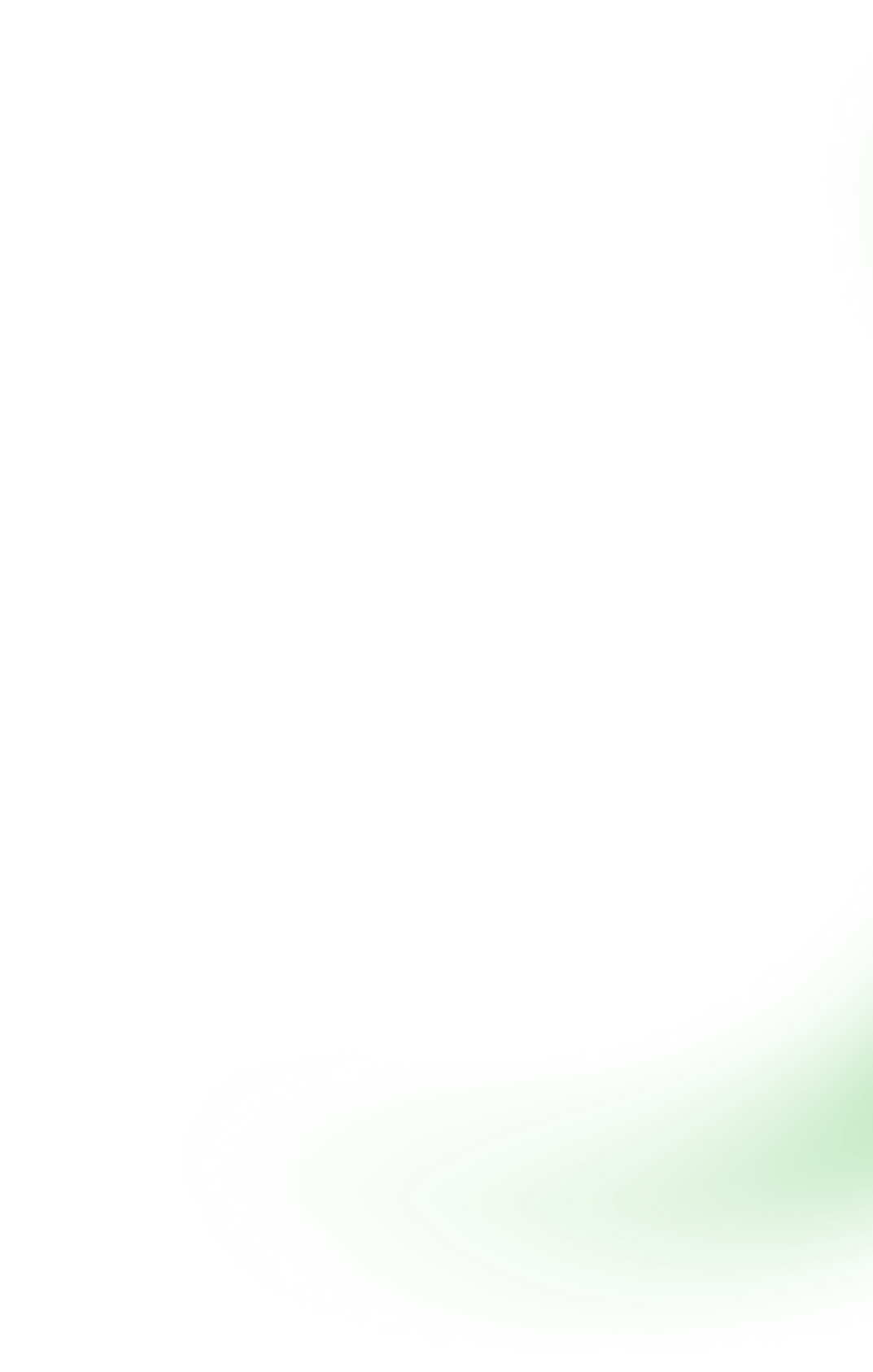
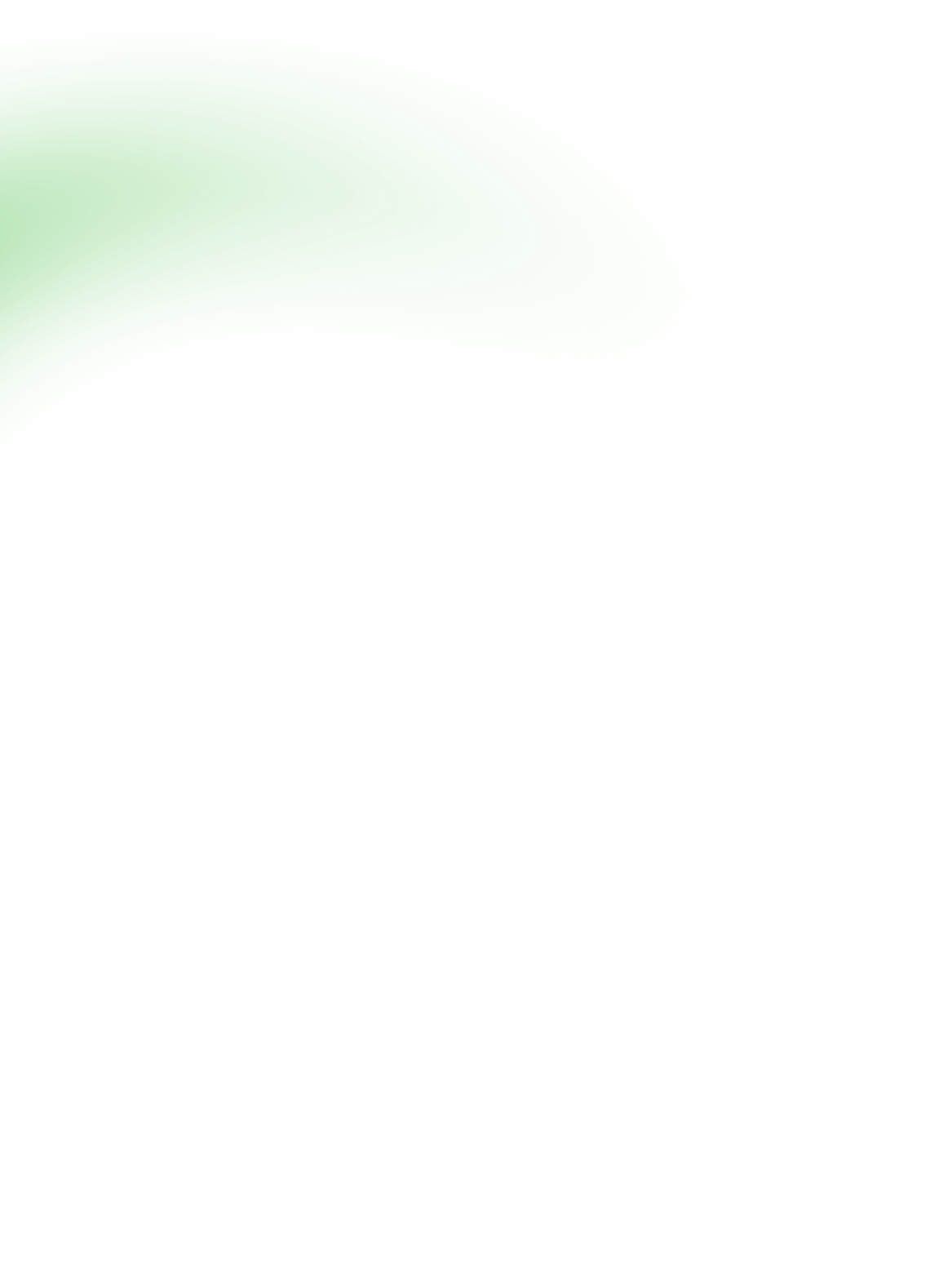
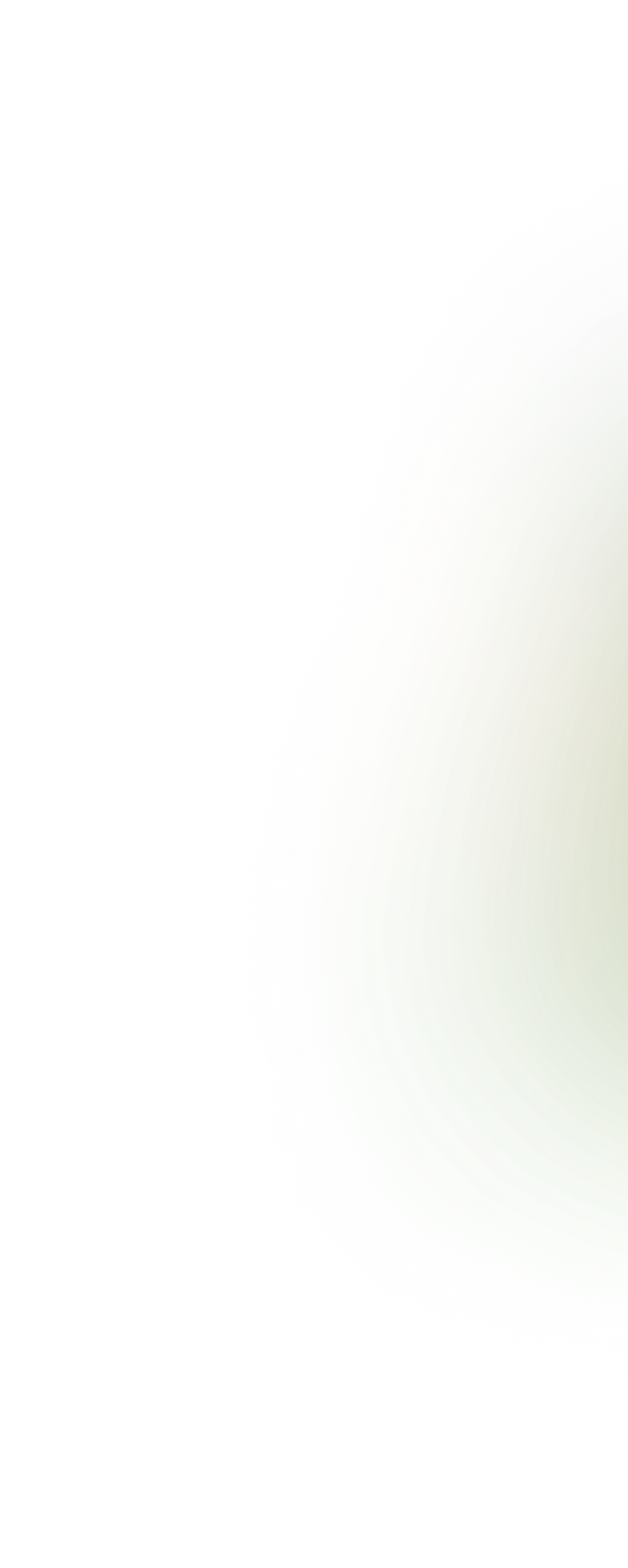


In this OSRS Ironman Prayer Training Guide, we have outlined the fastest method for training prayer...


In this OSRS Pyramid Plunder Guide, we have described how to play the pyramid Plunder, including gea...


In this OSRS Corrupted Gauntlet Guide, we have explained the best strategy for the Corrupted Gauntle...